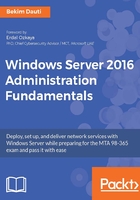
上QQ阅读APP看书,第一时间看更新
Setting up the IP address
To set up the IP address, as in Figure 3.34, complete the following steps:
- Enter 8 as a selected option and press Enter.
- Enter the number of the network adapter that you want to set up the IP address for and press Enter.
- Enter 1 in the sub-menu to Set Network Adapter Address and press Enter.
- Enter S for Static IP address and press Enter.
- Enter the Static IP address and press Enter.
- Enter the Subnet mask and press Enter.
- Enter the Default gateway and press Enter.
- Enter 2 in the sub-menu to Set DNS Servers and press Enter.
- Enter the new preferred DNS server and press Enter.
- In the Network Settings dialog box, click OK to close it.
- Enter the alternate DNS server and press Enter.
- Enter 4 in the sub-menu to exit and Return to Main Menu.

Figure 3.34. Setting up the IP address