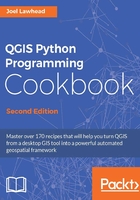
Measuring distance along a line
In this recipe, we'll measure the distance along a line with multiple vertices.
Getting ready
For this recipe, we'll use a line shapefile with two features. You can download the shapefile as a .zip file from https://github.com/GeospatialPython/Learn/raw/master/paths.zip.
Unzip the shapefile into a directory named qgis_data/shapes within your root or home directory.
How to do it...
The steps for this recipe are fairly straightforward. We'll extract the geometry from the first line feature and pass it to the measurement object, as shown here:
- First, we must load the QGIS constants library:
from qgis.core import QGis
- Load the line layer:
lyr = QgsVectorLayer("/qgis_data/shapes/paths.shp", "Route", "ogr") - Grab the features:
fts = lyr.getFeatures()
- Get the first feature:
route = fts.next()
- Create the measurement object instance:
d = QgsDistanceArea()
- Then, we must configure the
QgsDistanceAreaobject to use the ellipsoidal mode for accurate measurements in meters:d.setEllipsoidalMode(True)
- Pass the line's geometry to the
measureLinemethod:m = d.measureLine(route.geometry().asPolyline())
- Convert the measurement output to miles:
d.convertMeasurement(m, QGis.Meters, QGis.NauticalMiles, False)
- Ensure that your output looks similar to the following:
(2314126.583384674, 7)
How it works...
The QgsDistanceArea object can perform any type of measurement, based on the method you call. When you convert the measurement from meters (represented by 0) to miles (identified by the number 7), you will get a tuple with the measurement in miles and the unit identifier. The QGIS API documentation shows the values for all the unit constants (http://qgis.org/api/classQgsDistanceArea.html).