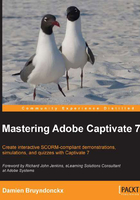
What this book covers
Chapter 1, Getting Started with Adobe Captivate, introduces Captivate as an eLearning solution. It takes you through the tool icons and panels of the Captivate interface. At the end of this chapter, you will be walked through the finished sample applications that you will build during the course of the book.
Chapter 2, Capturing the Slides, shows you how to use the screen capture engine of Captivate to capture the slides of your projects. You will also learn how to choose the right size for the projects you have to make.
Chapter 3, Working with Standard Objects, explains how to use the standard objects of Captivate to enhance the slides captured in the previous chapter. The standard objects discussed in this chapter include the Text Captions, the Highlight Boxes, the Images, and the Mouse movements.
Chapter 4, Working with Styles, Master Slides, Themes, and Templates, focuses on the cosmetic part of the project. You will learn about themes; create styles and master slides, save them into themes, and create and use templates. This will ensure visual consistency both within a given project and across projects.
Chapter 5, Adding Interactivity to the Project, introduces the objects that bring interactivity into the project. These objects include the Rollover objects, the new Drag and Drop Interaction, the Click Box, the Text Entry Box, and the Button. These objects will be used to convert a demonstration into a simulation and to discuss branching.
Chapter 6, Working with Audio, explains how to add sound effects on objects, voice-over narration on slides, and background music to the entire project. You will use the text-to-speech engine of Captivate to generate some of the needed audio clips and you will add Closed Captions for enhanced accessibility.
Chapter 7, Working with Quizzes, discusses the powerful quizzing engine of Captivate. You will import questions into your Captivate project using various techniques, review each and every question type of Captivate one by one, and integrate them into question pools to generate random quizzes. In the second part of this chapter, you will see how these interactions can be reported to a SCORM, AICC, or Tin Can-compliant LMS for easy tracking of your student's performance.
Chapter 8, Finishing Touches and Publishing, in the first part, shows you how to ready your projects for publishing by modifying project-level options and preferences. One of these options is the Skin Editor that will let you customize the playback controls and the table of contents of your projects. In the second part of this chapter, you will make your projects available to the outside world by publishing them in various formats including Adobe Flash, HTML5, video, and PDF.
Chapter 9, Using Captivate 7 with Other Applications, will explore the relationship between Captivate and other Adobe and third-party applications. First, you will convert a PowerPoint presentation into a Captivate project. You will then export some Captivate data to Microsoft Word in order to localize a Captivate project. You will also import an Adobe Photoshop file and export the project to Adobe Flash.
Chapter 10, Reviewing a Captivate Project, discusses the distribution of the project to a team of reviewers. The reviewers will use the Adobe Captivate Reviewer to comment on your work. Finally, you will import the reviewers' comments into Captivate and address them one by one.
Chapter 11, Variables, Advanced Actions, and Widgets, discusses how you can unleash the true power of Captivate. It explains the variables, the advanced actions, the widgets, and the smart learning interactions. These features will help you design and develop highly interactive eLearning content that proposes a unique experience to each and every learner.