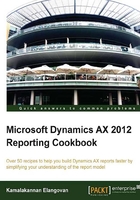
上QQ阅读APP看书,第一时间看更新
Grouping in reports
The previous recipe results in a report where all the items are listed sequentially, but to make information more readable it must be structured. Structuring the data simplifies and helps in finding the detail that is needed. Here in this recipe, we will structure the report by grouping the items based on the item group making it easier to navigate.
How to do it...
Reports are grouped in as follows:
- Go to the Dataset and select the itemGroupId field.
- Drag-and-drop it to the Groupings node under the auto design ProductsReport.
- This will create a new grouping node and add the field itemGroupId to the group.
- Each grouping has a header row where even fields that don't belong to the group but need to be displayed in the grouped node can be added. The itemGroupId field is added automatically:

- This groups the record and also acts like a header.
How it works...
The grouping can also be done based on multiple fields. Use the row header to specify the fields that must be displayed in the header. A grouping can be added manually but a drag-and-drop saves a lot of task such as setting the row header.