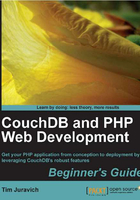
Time for action — creating new databases in CouchDB
In this exercise, we'll issue a PUT request, which will create a new database in CouchDB.
- Create a new database by running the following command in Terminal:
curl -X PUT http://localhost:5984/test-db - Terminal will respond with the following:
{"ok":true} - Try creating another database with the same name by running the following command in Terminal:
curl -X PUT http://localhost:5984/test-db - Terminal will respond with the following:
{"error":"file_exists","reason":"The database could not be created, the file already exists."} - Okay, that didn't work. So let's to try to create a database with a different name by running the following command in Terminal:
curl -X PUT http://localhost:5984/another-db - Terminal will respond with the following:
{"ok":true} - Let's check the details of the
test-dbdatabase quickly and see more detailed information about it. To do that, run the following command in Terminal:curl -X GET http://localhost:5984/test-db - Terminal will respond with something similar to this (I re-formatted mine for readability):
{ "committed_update_seq": 1, "compact_running": false, "db_name": "test-db", "disk_format_version": 5, "disk_size": 4182, "doc_count": 0, "doc_del_count": 0, "instance_start_time": "1308863484343052", "purge_seq": 0, "update_seq": 1 }
What just happened?
We just used Terminal to trigger a PUT method to the created databases through CouchDB's RESTful JSON API, by passing test-db as the name of the database that we wanted to create at the end of the CouchDB root URL. When the database was successfully created, we received a message that everything went okay.
Next, we created a PUT request to create another database with the same name test-db. Because there can't be more than one database with the same name, we received an error message.
We then used a PUT request to create a new database again, named another-db. When the database was successfully created, we received a message that everything went okay.
Finally, we issued a GET request to our test-db database to find out more information on the database. It's not important to know exactly what each of these statistics mean, but it's a useful way to get an overview of a database.
It's worth noting that the URL that was called in the final GET request was the same URL we called when we first created the database. The only difference is that we changed the HTTP method from PUT to GET. This is REST in action!